
Have Questions about CrossCurrent?
We're thrilled to have you join us in our mission to keep digital books and podcasts with Christian and conservative values available! Please keep in mind, though, that we're technically still in Beta (a functional site, though a work in progress with some issues still to work out and upgrades and features yet to be developed). We are grateful for not only your support as we make CrossCurrent all that you want it to be, but also for your patience as we work diligently to iron out any issues and give you all the features you desire!
FAQ
How do CrossCurrent Subscriptions work?
We have two levels of subscriptions: the Personal Plan at $14.95/month and the Family Plan at $24.95/month. Each subscription plan includes 1 or 2 Credits each month that can be used to Purchase any audiobook or e-book from our catalog (16,000+) titles, as well as 3 to 6 books that can be Borrowed from a subset of our catalog (thousands of books).
Books Purchased with your subscription credits are yours to keep, and can be accessed any time in your library! Books that are Borrowed will stay in your library ("My Library") for 30 days. After that date, they can be borrowed again and/or purchased.
Unused Subscription Credits will roll over to the next month(s). Borrows will reset each month.
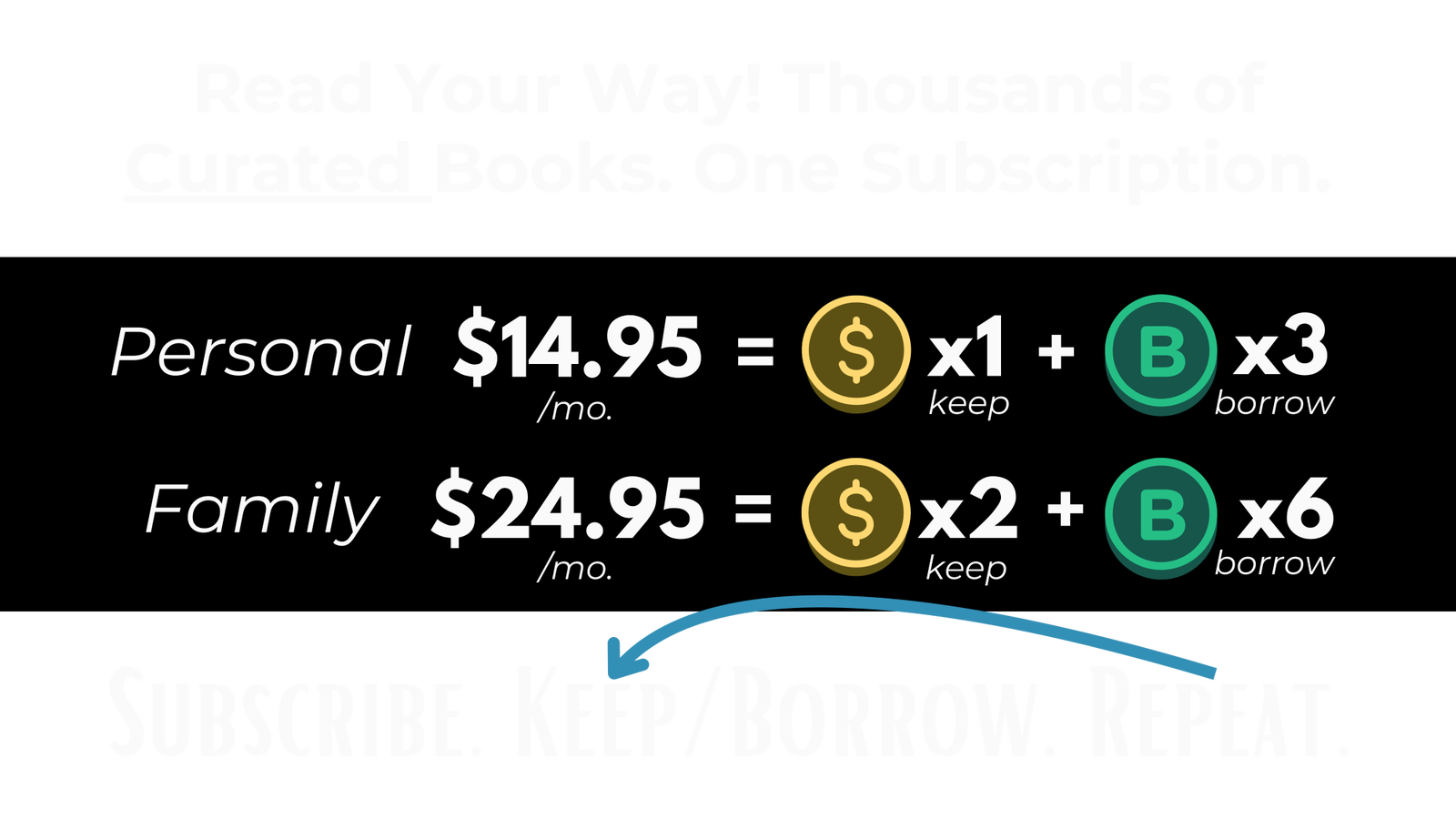
How do CrossCurrent Credits work?
Our credits work much like other platforms you may be familiar with, but with an extra benefit: they're Flexible! While each credit is exchanged for 1 book, you can use them on either an audiobook or an e-book! They’re an especially good value on audiobooks, but we want you to have the flexibility to use them for e-books, too! Plus, you have the added flexibility to purchase any title – audiobook or e-book – for good old $. This is a great option for many e-books or shorter books that are less than the price of a credit!
You now have the ultimate flexibility to grow your Christian library, all while saving $ and supporting a company that protects your values!
Do you have Apps in the App Store and on Google Play?
YES!! We're excited to announce that BOTH Android & iOS Apps are Now Available!
Here's the link for the Android app.
Here's the link for the iOS app.
Plus, you can access all CrossCurrent features from any mobile or desktop browser! Now you can access your books and podcasts on CrossCurrent the way you want, when you want!
What's the difference between a "User Account" and a Subscription?
User accounts are Free for everyone! They allow you to browse CrossCurrent, listen to podcasts (also Free and unlimited!), purchase books, and access your library. You will also hear about great sales, new books and podcasts, and great content from our marketing team.
You do not need a Subscription to purchase titles. However...
Subscriptions are often the best way to maximize your savings when you purchase your books, especially if you love audiobooks as much as we do! CrossCurrent Subscriptions give you Credits, each of which is used to exchange for books. One differentiator that sets CrossCurrent apart from other places (aside from being a truly Christian platform) is that your credits can be used to purchase either audiobooks or e-books!
There are many subscription levels, so you're sure to find the best fit for your reading DNA.
- One Credit per month = $14.95/month
- Two Credits per month = $24.95/month
- One Credit per month, Annual = $164.45
- You get 12 Credits NOW, and get one month FREE!
- Two Credits per month, Annual = $274.45
- You get 24 Credits NOW, and get one month FREE!
Do you have an Affiliate Program?
Yes, we do! Are you interested in making money by sharing your favorite e-book/audiobook/podcast platform (which is CrossCurrent Digital, of course!)? CrossCurrent is looking for authors, podcasters, publishers, bloggers, speakers, and other influencers to join our Affiliate Partner Program! Share the value and benefits of a CrossCurrent Membership with your audience and earn money for every new subscriber who joins through your unique link. See more details and apply for the Affiliate Program at www.crosscurrentdigital.com/affilate.
Can I cancel my subscription?
You may cancel your subscription at any time. All cancellations are processed through our Customer Service department, which can be contacted at support@crosscurrentdigital.com. Please have the word "Cancel Subscription" in the email subject line. All attempts will be made to cancel the subscription within 2 business days. Current subscription credits will remain on your account until you use them, up to 24 months. Remember, you can also purchase without a subscription, though the credits are often the best value, especially on audiobooks!
Can I return a book for a refund?
A la carte purchases may be requested within 15 days of purchase. Refunds of purchases past these dates may be processed by CrossCurrent Digital at the company's discretion. All refunds may take up to 10 business days for payments to be processed by the payment system and the purchaser's financial institution. All refunds are processed through our Customer Service department, which can be contacted at support@crosscurrentdigital.com. Please have the word "Refund" in the email subject line. All attempts will be made to address refund requests within 2 business days.
Can I read/listen on a plane?
For the moment, you won't be able to read e-books or listen to audiobooks on a plane, or any other time you do not have either WiFi or cellular data service. Because of our agreements with our publishers, you are not currently able to download content. You are able to download many podcasts, though you would not be able to play the downloaded podcasts through the web app. We are working toward apps which will eventually give you the ability to download your books, so thank you for your patience!